Introduction
Most websites rely on text to communicate with their users. It is, therefore, important to use strong fonts that you’re confident will load correctly.
By default, browsers apply Times New Roman to text on the web. You should avoid using Times New Roman. It has been overused and makes it seem like your font hasn’t loaded correctly. You can override the default base font by choosing a font and setting it on the body or HTML element.
Font-family
To set a font, we need to use the property font-family like so:
p {
font-family: Verdana, sans-serif;
}The CSS written above applies the font, Verdana, to all paragraphs on the page, but if the browser doesn’t have the first-choice of Verdana (maybe the user deleted the font file from their computer), the browser will display whatever the default sans-serif font is. You should always include a generic family name, for example serif, sans-serif, monospace or cursive.
You can have multiple fallbacks when applying a font like so:
p {
font-family: Verdana, sans-serif, serif, monospace;
}In this case, we are asking the browser to load “Open Sans” (note the quotation marks because it’s two words), but if you don’t have “Open Sans”, try Tahoma. If you don’t have Tahoma, you can try Verdana and finally load the generic sans-serif for the browser.
DOCUMENTATIONFor further learning, please check out the MDN docs: font-family.
Web Safe Fonts
Verdana is considered a web-safe font. A web-safe font is a font that is installed on (almost) every device, and using it will mean that you can be very sure that a user will have that font.
Web safe fonts include Arial, Verdana, Tahoma, Georgia, and Times New Roman. You can use CSS Font Stack to see how widely available a specific font is.
Loading Fonts to the Browser
You will probably have recognised most of the fonts considered to be web-safe, and this is because they are popular on the web and, therefore, well-used. In most cases, it’s better for your design if you don’t have overused fonts on your website and can use a font better suited to the specific brand for which you are developing.
To ensure our font works on a user’s computer, we need to load the font to the browser. Click on the two tabs below for more information:
How To Add Fonts To Any Website CSS Web Fonts
@font-face
We use the @font-face rule to load a font to the browser. The font file can be local to the stylesheet from which it is being called or on another server.
The important things to get right are:
- following the syntax
- ensuring the file path is correct
- to set the font before you use it
Thus, having the @font-face rule at the top of your stylesheet is always a good idea.
@font-face {
font-family: 'Open Sans';
src: url('/fonts/OpenSans-Regular-webfont.woff2') format('woff2'), url('/fonts/OpenSans-Regular-webfont.woff') format('woff');
}
p {
font-family: 'Open Sans', Tahoma, Verdana, sans-serif;
}We use the font-family property to set the font’s name (note that this isn’t applying the font to any elements, it’s simply setting the font’s name, which we can use). Secondly, we set the src to link to the font file and say what format the font file is.
DOCUMENTATIONFor further learning, please check out the MDN docs: @font-face.
Google fonts and external stylesheets
We can also load fonts to the browser using stylesheets which have pre-written @font-face rules for us to use. Google Fonts is a popular resource for fonts, and they give us the stylesheet we can link to from our HTML files to load the font to the browser.
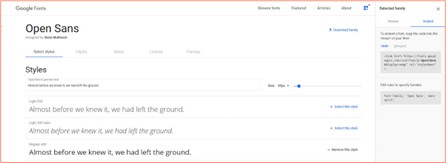
When adding these external stylesheets to your HTML, placing them above your stylesheet is crucial. Otherwise, you will reference a font in your stylesheet before the browser has loaded the font.
Font-sizes
Font sizes are managed using the font-size property. By default, your browser sets font sizes on headings to run in order; h1 has the largest font size, h2 the second largest and so on.
Px
pxsets an absolute font size, and this size will stay precisely that pixel size regardless of screen size or other changes.- It was a popular way of setting font sizes but wasn’t very inclusive because users with poor eyesight couldn’t easily adjust the font size using their assistive technology.
Em
emis a dynamic way of setting font sizes, and it adjusts based on the pixel size of the element it’s used on.- By default, your browser uses 16px for a font size, and so 1em = 16px.
- The code below sets the h2 to be 2em, which by default would be 32px. You can also use decimal numbers so that 0.5em would be 8px.
- What is especially useful about
ems is that if a user needed the text to be larger, they could change the default size of their browser’s text, and all font sizes would adjust.
h2 {
font-size: 2em;
}Compounding
- One issue with
ems is that they are relative to their parent element, but if you have the same parent element used twice, it can double up. - As you can see below, a
spanelement is nested inside anotherspanelement. If we set thespanelement to be 1.5em (and the browser default for the font was 16px), then the outer span would be 24px (16px x 1.5em). The inner span would then be calculated based on the parent element being 24px, and so the inner span would be 36px (24px x 1.5em).
<span>
This text is
<span>large</span>
</span> span {
font-size: 1.5em;
}Result
This text is largeRem
- To get around the issue of compounding,
remsizes were invented. remis calculated based on the<html>element and not the parent element.- Using this code below, we set the outer and nested
spanelement to be 24px.
span {
font-size: 1.5rem;
}DOCUMENTATIONFor further learning, please check out the MDN docs: Lengths.
Activities
Activity 1
WATCH
Activity 2
WATCHThis tutorial video on CSS Units (px, rem, em, vh, vw) (14m)
Lesson Task
Brief
There are practice questions in the master branch of this repo.
Attempt the answers before checking them against the answers in the answers branch of the repo.